top of page
ROHAN PATEL
User Interface Tools
Engine System Guide
system Overview

Demo video
How to use
1. Changes into Graphics.cpp
The interface

Put an object inside your Graphics bucket
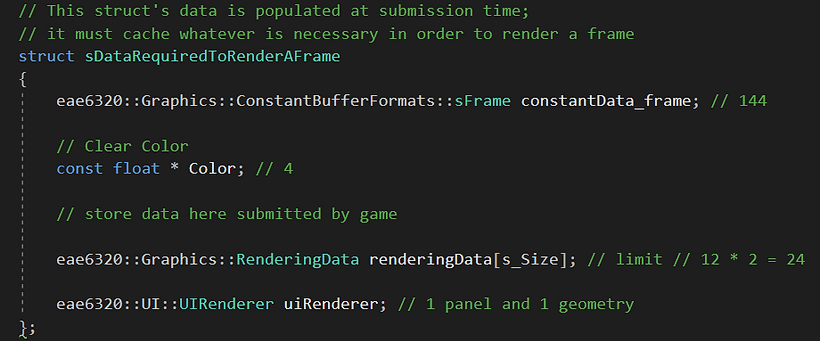
2. Change the Effect name to your own Effect
-
Rename the Effect class inside my project
3. Add new AssetTypeInfo as “ui_item”


4. Add vertex Format inside your Graphics.cpp

5. Add UIAssetBuilder Project along with UserInterface Project in your Engine from the zip file that I provided you
The steps to use system in game
First things first, Create them.

Lua files for creating geometry
Create UIGgeometry from Lua File and Assign it to Panel or other items
-
eae6320::UI::UIGeometry::Handle _panelGhandle;
-
eae6320::UI::UIGeometry::s_managerG.Load("data/geometry/UI/UIPanel.lua",_panelGhandle, UI::ItemType::sPanel)
-
s_panel.m_Geometry = eae6320::UI::UIGeometry::s_managerG.Get(_panelGhandle);
s_panel.m_Effect = _uiEffect;
s_panel.m_Physics.position = eae6320::Math::sVector(-95.0f, 60.0f, 0.0);
Make sure to create the Effect with my vertex shader which is provided inside zip file.
The user creates a panel, a progress bar (assign proper geometry and effect ) and then add it to the widget. (in MyGame.cpp)

Next, submit data to render and that's it from myGame.cpp

User needs to add this function inside the Graphics.cpp along with putting the object of UIRenderer in their bucket. I retrieve the data here.

Then call to BindDraw

And Clean

Feel free to contact me for any help
.png)

bottom of page


